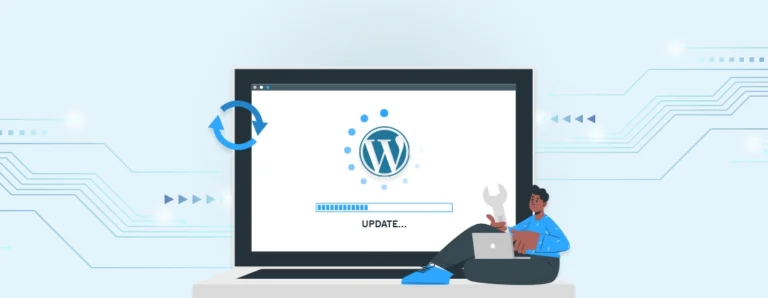Keeping your WordPress site up-to-date is crucial for its security, performance, and overall functionality. WordPress releases frequent updates that include security patches, bug fixes, and new features. While WordPress offers an automatic update feature, there might be times when you need to update it manually. In this article, we’ll walk you through both methods.
How to Update WordPress Automatically
WordPress makes it easy to update automatically, ensuring your site stays secure with the latest versions. Here’s how to enable automatic updates for WordPress:
1. Automatic Updates for Minor Releases
By default, WordPress automatically updates for minor releases such as security fixes and bug patches. You don’t need to do anything to enable these updates; they will happen automatically.
2. Enable Automatic Updates for Major Releases
For major WordPress version updates (like moving from version 5.x to 6.x), WordPress automatically notifies you, but it doesn’t apply these updates without your permission. However, you can configure automatic updates for major releases by adding the following line to your wp-config.php file:
phpCopy codedefine( 'WP_AUTO_UPDATE_CORE', true );
This will allow WordPress to automatically apply both minor and major core updates.
3. Automatic Plugin and Theme Updates
Starting from WordPress 5.5, automatic updates for plugins and themes are available. To enable them:
- For Plugins: Go to Dashboard > Plugins. Click on the “Enable Auto-Updates” link next to the plugins you want to update automatically.
- For Themes: Go to Appearance > Themes, click on the theme you want to enable auto-updates for, and select Enable Auto-Update.
Automatic updates for plugins and themes are handy, but remember that updates may sometimes introduce compatibility issues. Always test new updates on a staging site first if possible.
How to Update WordPress Manually
There may be times when you need to manually update WordPress, especially if automatic updates fail or if you’re managing a custom environment where manual intervention is needed. Here’s how to do it:
1. Back Up Your WordPress Site
Before updating WordPress manually, it’s essential to back up your website, including both the database and the files. You can use plugins like UpdraftPlus or BackupBuddy for easy backups.
2. Download the Latest WordPress Version
Go to the official WordPress.org download page and download the latest version of WordPress.
3. Deactivate Plugins and Themes
To avoid potential conflicts during the update process, deactivate all active plugins and switch to a default WordPress theme (like Twenty Twenty-One).
4. Upload the New WordPress Files
- Use an FTP client (like FileZilla) or cPanel’s File Manager to connect to your website’s root directory.
- Extract the downloaded WordPress files on your local computer.
- Upload all the files except for the wp-content folder to your website’s root directory. Overwrite existing files (like wp-admin, wp-includes, etc.).
- Important: Do not overwrite the wp-content folder as it contains your themes, plugins, and uploads.
5. Update the WordPress Database (if needed)
After uploading the files, you may see a prompt to update the WordPress database. Simply visit the following URL to complete the update:
http://yourdomain.com/wp-admin/upgrade.php
Follow the on-screen instructions to complete the database update.6. Reactivate Plugins and Themes
Once WordPress is updated, reactivate your plugins and themes one by one. Make sure to check for compatibility issues after each activation.
7. Test Your Site
After updating WordPress, thoroughly test your site to ensure everything works as expected. Check pages, posts, plugins, and themes to ensure they are functioning correctly.
Conclusion
Keeping WordPress up to date is one of the most important tasks for maintaining a secure, fast, and efficient website. While automatic updates are convenient, manual updates give you more control over the process. By following the steps outlined in this article, you can ensure that your WordPress site stays updated and secure. Always remember to back up your website before performing any updates, whether automatic or manual.